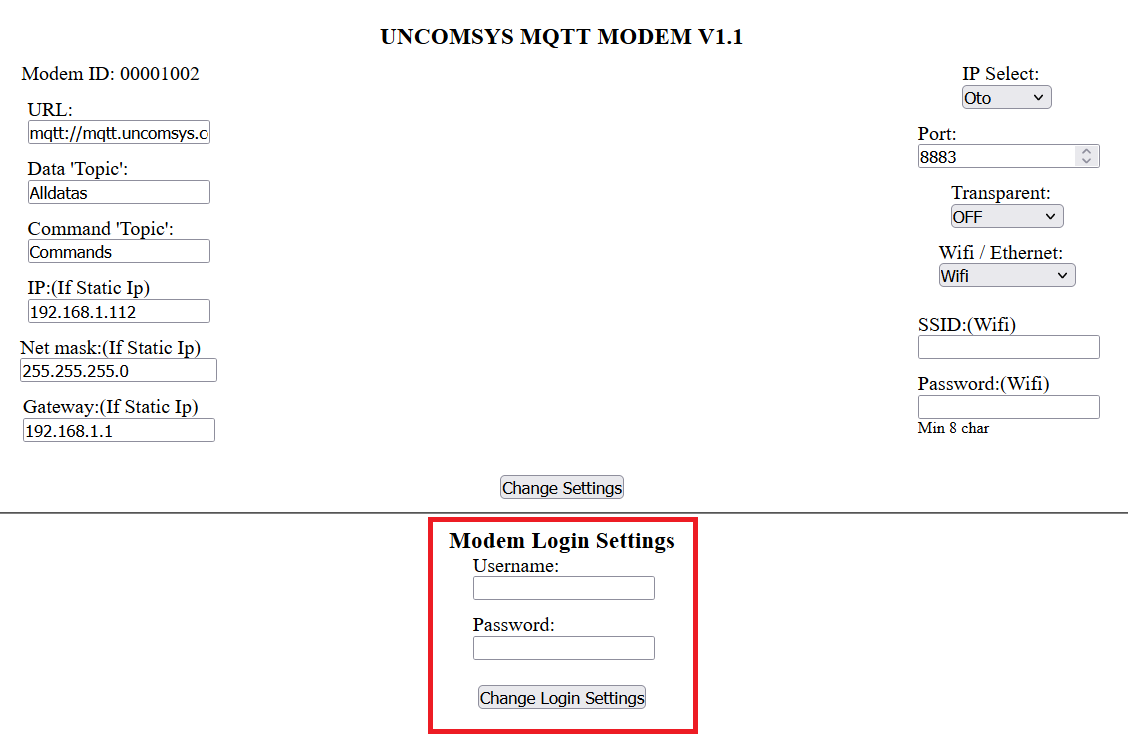UNCOMSYS Modem Kurulum Rehberi
Genel Açıklama
Modemimizin 2 farklı çalışma modu bulunmaktadır. Bunlardan ilki modemimizin içerisindeki varsayılan bilgileri değiştirmek için kullanılan AccessPoint modudur. İkinci mod ise modemimizin normal çalışma modudur. Bu iki mod arasındaki geçiş modemin enerjisini kesmeden yapılamaz.
Bu yazıda AccessPoint modu ile modem kurulumu nasıl yapılır anlatılacaktır.
Modeme tanımlı ID
- Modeminizin sisteminize bağlanıp veri gönderdiği ve sistem üzerinde bilinen ID'si aşağıdaki resimde kırmızı ile gösterilmiştir. Bu ID modeminize tanımlanmış eşsiz bir ID'dir. Modeminizi sisteme tanımlarken bu ID kullanılmalıdır.
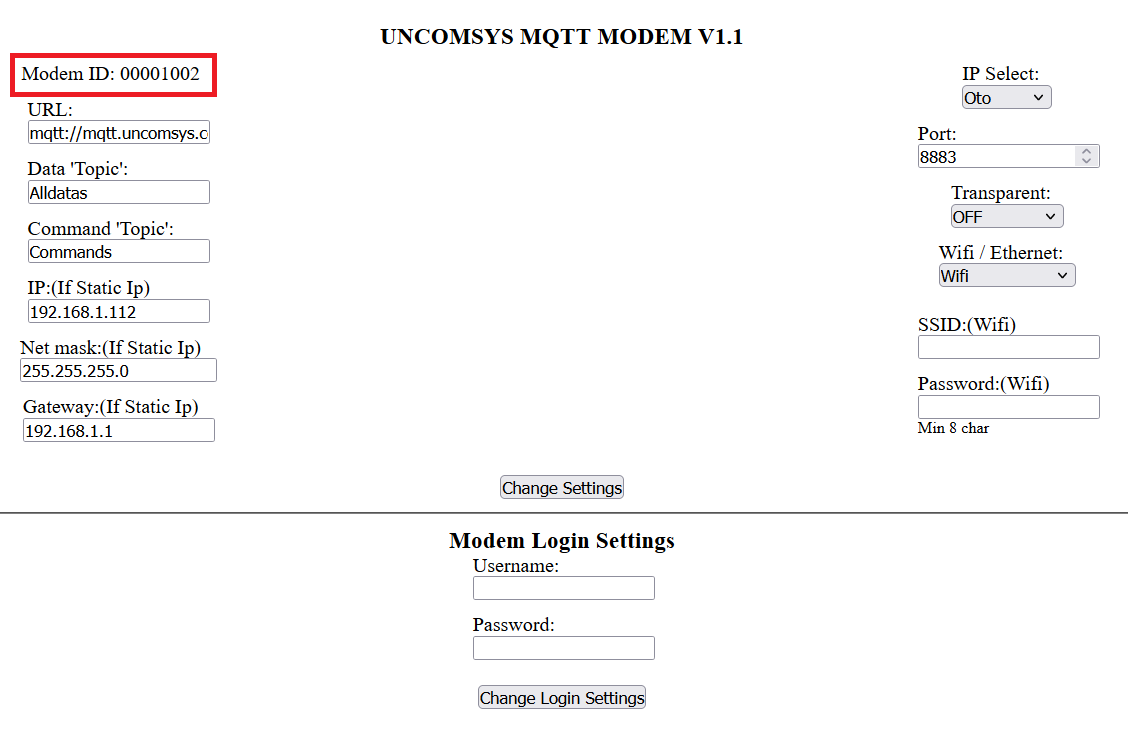
Kurulum için aşağıdaki adımları takip ediniz.
- Modemimizin üzerindeki butona basılı tutarak modemimize enerji veriyoruz. 3-5 saniye sonra elimizi butondan çekiyoruz. Modemin üzerindeki mavi ışık sabit olarak yanmaya başlayacaktır.
- Kendi telefonumuzun veya bilgisayarımızın WIFI aramasında UNCOMSYS MQTT MODEM bulup bağlanıyoruz. Sizden şifre istenecektir. İlgili şifre modeminizin üzerinde yazılıdır.
- Ardından kullandığımız cihazın internet tarayıcısından 192.168.4.1 adresine giriyoruz.
- Karşımıza gelen giriş ekranındaki username ve password modeminizin üzerinde yazılıdır. (Bu bilgiler giriş yaptıktan sonra dilerseniz değiştirilebilir.)
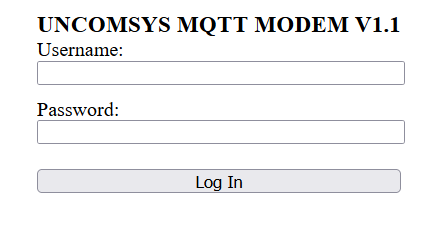
- Giriş yaptıktan sonra karşımıza aşağıdaki sayfa gelecektir. Aşağıdaki resimdeki yeşil ile gösterilen yerler haricinde diğer yerleri sizden istenmediği sürece değiştirmeyiniz.
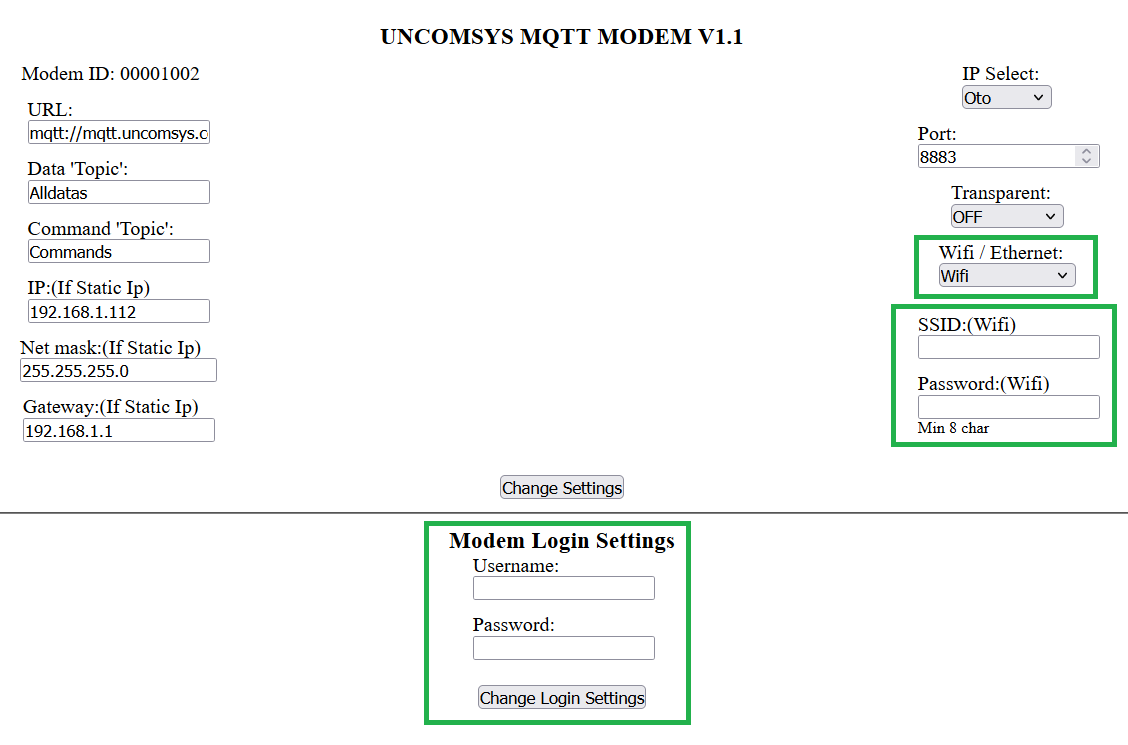
- Resimde kırmızı ile gösterilen bölümden modeminizin internete bağlanabilmesi için kendi WIFI adınızı ve şifrenizi girebilirisiniz.
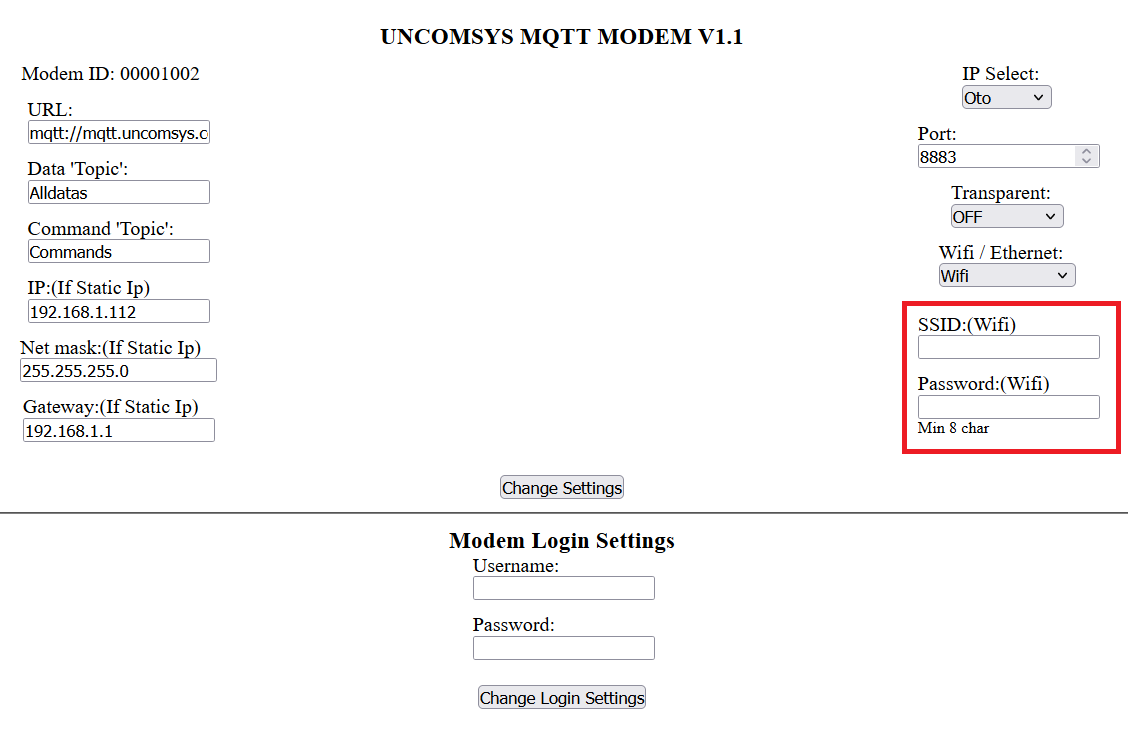
- Modeminizin internete Kablo(Ethernet) ile mi yoksa WIFI ile mi bağlanacağını kırmızı ile gösterilen bölümden seçebilirsiniz.
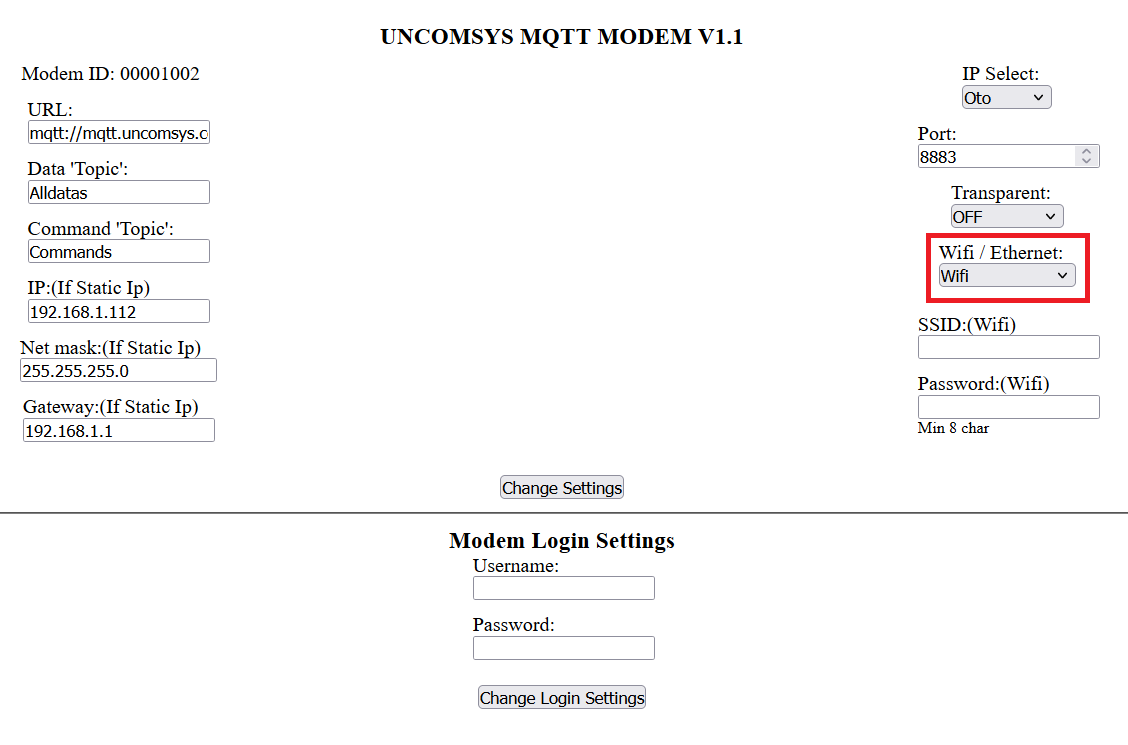
- Modemin varsayılan ayarlarında değişiklik yaptıysanız resimde gösterilerilen butona basınız. Bilgileriniz değiştiğinden emin olmak için birkaç kere sayfayı yenileyiniz. Bilgilerinizde herhangibir sorun yoksa artık modeminiz kullanıma hazır hale gelmiştir.
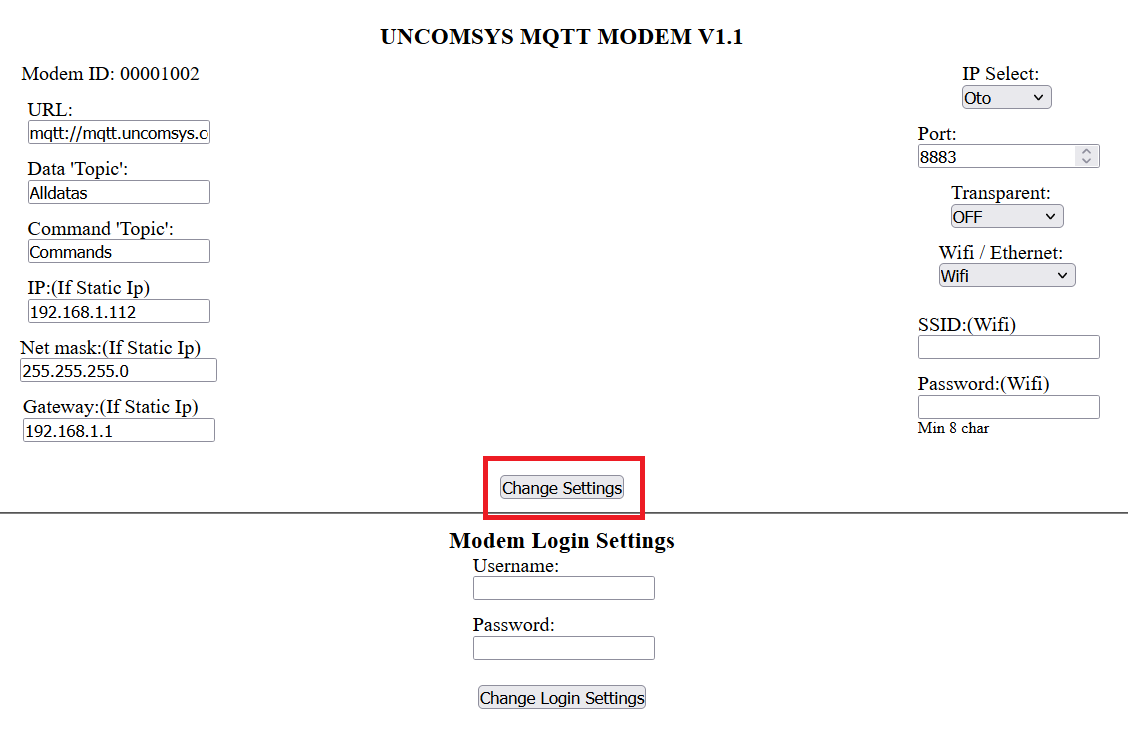
Modeme giriş ekranının bilgilerini değiştirmek için,
- Modemimizin ayarlarını değiştirdiğimiz ekrana girmeden önceki giriş ekranındaki bilgileri değiştirmek için aşağıdaki bölümü kullanabilirsiniz. (Kullanıcı adının uzunluğunu en fazla 5, şifrenin uzunluğunu da en fazla 8 karakter yapınız.)